

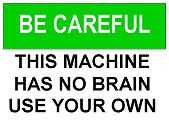
| Notes: | 1 | This page shows some uses of the DEBUG command.It is not about debugging. If you are looking for my page on debugging batch files, follow this link. For info on debugging VBScript, follow this link. |
| 2 | Click a file name to expand and view its source code; click the file name again, or the expanded source code, to hide the source code again. To view the source code on its own, right-click the file name and choose Open or Open in separate tab or window. |
|
| 3 | Click 💾 to download all DEBUG sources for this page. |
Asc( ) function found in many scripting languages)
Back in the MS-DOS era, DEBUG used to be able to read and write directly to memory.
In Windows 2000 and XP (and most likely in NT 4 as well, though I didn't verify this assumption) however, DEBUG doesn't really have access to the physical memory, as it runs in an emulated 16-bits environment.
So even when DEBUG seems to access memory and CPU registers directly, it only accesses an emulated copy.
This means that in these 32-bit environments, DEBUG can no longer be used to change/write to memory, but you can still use it to read from memory.
That's why KeyLocks.bat does work and CAPS_OFF does not.
As stated in the note on DEBUG and Windows XP, DEBUG runs in an emulated 16-bits environment in 32-bits environments.
64-bits Windows versions no longer support 16-bits emulations, only 32-bits emulations, so DEBUG no longer works in 64-bits environments.
As a matter of fact, neither does any *.COM "executable".
The only workaround I know is using a 32-bits virtual machine.
Though useful for development or testing, it is not practical for everyday use.
ECHO G=FFFF:0000 | DEBUG
| Note: | Using this command usually results in a "warm restart" of the computer, like pressing Ctrl-Alt-Del. You might even use it in Windows (3), where it will bring up the process list; again, like pressing Ctrl-Alt-Del. Sometimes, however, it will result in a "cold restart", like pressing the reset button. In Windows, this could lead to loss of data and even to corruption of the file system. You should let your batch files check for the operating system if you use tricks like these. Use with extreme care and at your own risk! |
See the Shutdown and Reboot page for related commands for Windows 3.*, 95/98, NT and for OS/2.
With help from The Starman's DEBUG Tutorial and PLASMA Online's CMOS Register Reference I found I could use the following DEBUG commands to read the CMOS Real Time Clock:
C:\>DEBUG-o 70 0E-i 7109 (if greater than 7F, clock was not set after loss of battery power) -o 70 32-i 7120 (century) -o 70 09-i 7125 (year) -o 70 08-i 7101 (month) -o 70 07-i 7121 (day) -o 70 06-i 7103 (day of the week) -o 70 04-i 7102 (hours) -o 70 02-i 7130 (minutes) -o 70 00-i 7156 (seconds) -q
C:\>
| Note: | Except for the first number (the check if the clock was set) all numbers are in BCD. |
I have used this technique in the following batch files:
@GOTO Run
o 70 0E
i 71
q
:Run
@ECHO OFF
IF "%~1"=="" (
FOR /F "skip=1" %%A IN ('DEBUG ^< "%~fs0" ^| FIND /V "-"') DO IF 0x0%%A GEQ 0x080 COLOR FF
) ELSE (
ECHO.
ECHO IsRTCSet.bat, Version 1.00 for Windows NT 4 and later
ECHO Return errolevel 1 if the CMOS Real Time Clock is not set
ECHO.
ECHO Usage: CALL ISRTCSET
ECHO IF ERRORLEVEL 1 ^(
ECHO DATE
ECHO TIME
ECHO ^)
ECHO.
ECHO Sources:
ECHO http://mirror.href.com/thestarman/asm/debug/debug2.htm
ECHO http://www.plasma-online.de/textual/download/misc/cmos_registers.html
ECHO.
ECHO Written by Rob van der Woude
ECHO http://www.robvanderwoude.com
)
@GOTO Run
o 70 04
i 71
o 70 02
i 71
o 70 00
i 71
q
:Run
@ECHO OFF
IF "%~1"=="/?" GOTO Syntax
IF "%~1"=="-?" GOTO Syntax
IF NOT "%~2"=="" GOTO Syntax
SETLOCAL ENABLEDELAYEDEXPANSION
SET H=
SET M=
FOR /F "skip=1" %%A IN ('DEBUG ^< "%~sf0" ^| FIND /V "-"') DO (
IF "!H!"=="" (
SET H=%%A
) ELSE (
IF "!M!"=="" (
SET M=%%A
) ELSE (
ECHO.!H!%~1!M!%~1%%A
)
)
)
ENDLOCAL
GOTO:EOF
:Syntax
ECHO.
ECHO Now.bat, Version 1.00 for Windows NT 4 and later
ECHO Display the current time with your choice of delimiter
ECHO.
ECHO Usage: NOW [ delimiter ]
ECHO.
FOR /F "tokens=1-3" %%A IN ('%~sf0 " "') DO (
ECHO Returns: %%A %%B %%C ^(hh mm ss^) with any delimiter you choose
ECHO.
ECHO Examples: NOW : -^> %%A:%%B:%%C
ECHO NOW . -^> %%A.%%B.%%C
ECHO NOW " " -^> %%A %%B %%C
ECHO NOW "^&" -^> %%A^&%%B^&%%C
ECHO NOW -^> %%A%%B%%C
ECHO NOW +++ -^> %%A+++%%B+++%%C
)
ECHO.
ECHO Based on a sample from The Starman's DEBUG Tutorial
ECHO http://mirror.href.com/thestarman/asm/debug/debug2.htm
ECHO.
ECHO Written by Rob van der Woude
ECHO http://www.robvanderwoude.com
@GOTO Run
o 70 06
i 71
o 70 07
i 71
o 70 08
i 71
o 70 09
i 71
o 70 32
i 71
q
:Run
@ECHO OFF
SETLOCAL ENABLEDELAYEDEXPANSION
SET Weekday.00=Saturday
SET Weekday.01=Sunday
SET Weekday.02=Monday
SET Weekday.03=Tuesday
SET Weekday.04=Wednesday
SET Weekday.05=Thursday
SET Weekday.06=Friday
SET Weekday.07=Saturday
SET Params=0
SET Delim=
SET Sorted=1
SET Weekday=0
SET W=
SET D=
SET M=
SET Y=
SET C=
ECHO.%* | FINDSTR /R /C:"[/-]?" >NUL && GOTO Syntax
ECHO %~1 | FINDSTR /R /B /C:"/" >NUL
IF ERRORLEVEL 1 (
SET Delim=%~1
SET /A Params += 1
) ELSE (
IF "%~1"=="/" SET Delim=/
)
ECHO.%* | FIND /I "/NS" >NUL
IF NOT ERRORLEVEL 1 (
SET Sorted=0
SET /A Params += 1
)
ECHO.%* | FIND /I "/WN" >NUL
IF NOT ERRORLEVEL 1 (
SET Weekday=1
SET /A Params += 1
)
ECHO.%* | FIND /I "/WS" >NUL
IF NOT ERRORLEVEL 1 (
SET Weekday=2
SET /A Params += 1
)
IF %Params% GTR 0 SET /A Params += 1
IF "%Params%" GTR 1 CALL IF NOT "%%~%Params%"=="" GOTO Syntax
FOR /F "skip=1" %%A IN ('DEBUG ^< "%~fs0" ^| FIND /V "-"') DO (
IF "!W!"=="" (
SET W=%%A
) ELSE (
IF "!D!"=="" (
SET D=%%A
) ELSE (
IF "!M!"=="" (
SET M=%%A
) ELSE (
IF "!Y!"=="" (
SET Y=%%A
) ELSE (
SET C=%%A
)
)
)
)
)
IF "%Sorted%"=="1" (SET Today=%C%%Y%%Delim%%M%%Delim%%D%) ELSE (SET Today=%D%%Delim%%M%%Delim%%C%%Y%)
IF "%Weekday%"=="1" SET Today=%W% %Today%
IF "%Weekday%"=="2" SET Today=!Weekday.%W%! %Today%
ECHO.%Today%
ENDLOCAL
GOTO:EOF
:Syntax
ECHO Today.bat, Version 1.10 for Windows 2000 and later
ECHO Display the current date with your choice of delimiter
ECHO.
ECHO Usage: TODAY [ delimiter ] [ /NS ] [ /WN ^| /WS ]
ECHO.
ECHO Where: delimiter is any character or string to be used as output delimiter
ECHO /NS displays date in DD MM YYYY order ^(default is YYYY MM DD^)
ECHO /WN displays the day of the week too, as a number
ECHO /WS displays the day of the week too, as a string
ECHO.
FOR /F "tokens=1-5" %%A IN ('%~sf0 ^" ^" /WN') DO (
ECHO Returns: %%A %%B %%C %%D ^(weekday YYYY MM DD^) with any delimiter you choose
ECHO.
ECHO Examples: TODAY - /NS /WS -^> !Weekday.%%A! %%D-%%C-%%B
ECHO TODAY / /WN -^> %%A %%B/%%C/%%D
ECHO TODAY " " /NS -^> %%D %%C %%B
ECHO TODAY -^> %%B%%C%%D
)
ECHO.
ECHO Sources:
ECHO http://mirror.href.com/thestarman/asm/debug/debug2.htm
ECHO http://www.plasma-online.de/textual/download/misc/cmos_registers.html
ECHO.
ECHO Written by Rob van der Woude
ECHO http://www.robvanderwoude.com
@GOTO Run
o 70 0E
i 71
o 70 32
i 71
o 70 09
i 71
o 70 08
i 71
o 70 07
i 71
o 70 04
i 71
o 70 02
i 71
o 70 00
i 71
q
:Run
@ECHO OFF
SETLOCAL ENABLEDELAYEDEXPANSION
IF NOT "%~1"=="" GOTO Syntax
SET Check=
SET TodayNow=
FOR /F "skip=1" %%A IN ('DEBUG ^< "%~fs0" ^| FIND /V "-"') DO (
If "!Check!"=="" (
SET Check=%%A
) ELSE (
SET TodayNow=!TodayNow!%%A
)
)
IF 0x%Check% LSS 0x80 (
ECHO.%TodayNow%
) ELSE (
ECHO %TodayNow%_CMOS_RTC_NOT_SET
)
ENDLOCAL
GOTO:EOF
:Syntax
ECHO TodayNow.bat, Version 1.10 for Windows NT 4 and later
ECHO Display the current date and time without delimiters
ECHO.
ECHO Usage: TODAYNOW
ECHO.
FOR /F %%A IN ('%~sf0') DO SET TodayNow=%%A
SET TodayNow=%TodayNow:~0,14%
ECHO Returns: %TodayNow%
ECHO ^(YYYYMMDDHHmmss^)
ECHO Or: %TodayNow%_CMOS_RTC_NOT_SET if CMOS clock not set
ECHO.
ECHO Sources:
ECHO http://mirror.href.com/thestarman/asm/debug/debug2.htm
ECHO http://www.plasma-online.de/textual/download/misc/cmos_registers.html
ECHO.
ECHO Written by Rob van der Woude
ECHO http://www.robvanderwoude.com
Closely related to the CMOS RTC is the CMOS DST (Daylight Savings Time):
@GOTO Run
o 70 0b
i 71
q
:Syntax
ECHO.
ECHO CMOSDST.bat, Version 1.00 for Windows NT 4 and later
ECHO Check if Daylight Saving Time is enabled for the CMOS clock
ECHO.
ECHO Usage: CMOSDST
ECHO.
ECHO Returns: On screen text: Clock Daylight Saving Time DISABLED or ENABLED
ECHO Return code (errorlevel) 0 = DISABLED, 1 = ENABLED
ECHO.
ECHO Written by Rob van der Woude
ECHO http://www.robvanderwoude.com
GOTO :End
:Run
::@ECHO OFF
:: Check Windows version
IF NOT "%OS%"=="Windows_NT" GOTO Syntax
:: Check command line (no arguments required)
IF NOT "%~1"=="" GOTO Syntax
:: Localize variables
SETLOCAL
:: Read bit 0 of CMOS register 11
FOR /F "skip=1" %%A IN ('DEBUG ^< "%~sf0" ^| FIND /V "-"') DO SET /A DST = "0x%%~A %% 2"
:: Display the result on screen and set returncode
IF %DST% EQU 0 (
ECHO CMOS Clock Daylight Saving Time DISABLED
ENDLOCAL
) ELSE (
ECHO CMOS Clock Daylight Saving Time ENABLED
ENDLOCAL
COLOR FF
)
:End
@GOTO Run
o 70 0d
i 71
q
:Syntax
ECHO.
ECHO CMOSBatt.bat, Version 1.00 for Windows NT 4 and later
ECHO Check the CMOS battery status
ECHO.
ECHO Usage: CMOSBATT
ECHO.
ECHO Returns: On screen text: CMOS battery OK or NOT OK
ECHO Return code (errorlevel) 0 = OK, 1 = NOT OK
ECHO.
ECHO Written by Rob van der Woude
ECHO http://www.robvanderwoude.com
GOTO :End
:Run
@ECHO OFF
:: Check Windows version
IF NOT "%OS%"=="Windows_NT" GOTO Syntax
:: Check command line (no arguments required)
IF NOT "%~1"=="" GOTO Syntax
:: Localize variables
SETLOCAL
:: Read bit 7 of CMOS register 13
FOR /F "skip=1" %%A IN ('DEBUG ^< "%~sf0" ^| FIND /V "-"') DO SET /A Status = "( 0x%%~A >> 7 ) %% 2"
:: Invert the result
SET /A Status = 1 - %Status%
:: Display the result on screen and set returncode
IF %Status% EQU 0 (
ECHO CMOS battery OK
ENDLOCAL
) ELSE (
ECHO CMOS battery NOT OK
ENDLOCAL
COLOR FF
)
:End
KeyLocks and as errorlevel:
returns 64 for CapsLock if on, 32 for NumLock, and 16 for ScrollLock; returns 0 if off;
if C, N or S is specified on the command line, returns the specified key's value only;
if no command line argument is specified, the total value for all three keys (added up) is returned
@GOTO :Batch
D 0:417 L 1
Q
:Batch
@ECHO OFF
:: Check the command line arguments
IF NOT "%OS%"=="Windows_NT" GOTO Syntax
IF NOT "%~2"=="" GOTO Syntax
IF NOT "%~1"=="" IF /I NOT "%~1"=="C" IF /I NOT "%~1"=="N" IF /I NOT "%~1"=="S" GOTO Syntax
:: Run DEBUG with the temporary script and capture the result
FOR /F "skip=4 tokens=2" %%A IN ('DEBUG ^< "%~f0" 2^>NUL') DO SET /A KeyLocks = 0x%%A
:: Calculate the status of the individual keys
SET /A CapsLock = "(%KeyLocks% & 0x40) / 0x40"
SET /A NumLock = "(%KeyLocks% & 0x20) / 0x20"
SET /A ScrollLock = "(%KeyLocks% & 0x10) / 0x10"
:: Display the requested result(s)
IF /I NOT "%~1"=="N" IF /I NOT "%~1"=="S" SET CapsLock
IF /I NOT "%~1"=="C" IF /I NOT "%~1"=="S" SET NumLock
IF /I NOT "%~1"=="C" IF /I NOT "%~1"=="N" SET ScrollLock
:: Default return code is the combined status
SET /A KeyLocks = "%KeyLocks% & 0x70"
:: If a single key lock was requested on the command
:: line, the return code will be that key's status
IF /I "%~1"=="C" SET KeyLocks=%CapsLock%
IF /I "%~1"=="N" SET KeyLocks=%NumLock%
IF /I "%~1"=="S" SET KeyLocks=%ScrollLock%
:: Return the requested key lock's status as "errorlevel"
EXIT /B %KeyLocks%
:Syntax
ECHO KeyLocks.bat, Version 1.20 for Windows NT 4 / 2000 / XP
ECHO Return the status of the CapsLock, NumLock and ScrollLock keys
ECHO.
IF NOT "%OS%"=="Windows_NT" ECHO Usage: KEYLOCKS [ C � N � S ]
IF "%OS%"=="Windows_NT" ECHO Usage: KEYLOCKS [ C ^| N ^| S ]
ECHO.
ECHO Where: C is for CapsLock status, N for NumLock, and S for ScrollLock.
ECHO By default the status for all three is displayed.
ECHO.
ECHO Notes: The status of either the requested or all key lock(s) is displayed
ECHO on screen, and each is stored in the environment variables CapsLock,
ECHO NumLock and ScrollLock. The value of the environment variable
ECHO KeyLocks, which will also be returned as an "errorlevel", will
ECHO either be the status of the requested key lock (0=OFF, 1=ON) or
ECHO a combination of the three (C=64, N=32, S=16).
ECHO This batch file uses DEBUG to read the keyboard status.
ECHO.
ECHO Written by Rob van der Woude
ECHO http://www.robvanderwoude.com
Related utilities:
This script is based on the simple DEBUG command D C000:0040, which I found at Computer Hope.
The resulting screen output looks like this, depending of course on your video card:
C000:0040 00 00 00 00 00 00 00 00-00 00 00 00 00 00 00 00 ................ C000:0050 E9 19 71 00 43 10 31 40-E9 3C 10 E9 43 10 50 4D ..q.C.1@.<..C.PM C000:0060 49 44 58 00 5B 00 00 00-00 A0 00 B0 00 B8 00 C0 IDX.[........... C000:0070 00 5B FF 7F 4E 56 00 05-14 C5 BD E0 24 01 11 03 .[..NV......$... C000:0080 00 00 00 00 CE AA 59 AC-EF 01 D0 A4 08 A4 7C A4 ......Y.......|. C000:0090 08 01 50 00 8C 74 71 28-13 66 6D 66 FB 6A B0 6A ..P..tq(.fmf.j.j C000:00A0 C4 6A 99 01 BC 01 C4 B1-00 01 01 00 3F 3E 37 36 .j..........?>76 C000:00B0 00 7E 66 10 67 20 A1 07-00 90 D0 03 00 32 AA 82 .~f.g .......2..
Using FOR's /F switch in NT 4 I filtered out the hexadecimal stuff, and I added 8 more lines of output with a second DEBUG line:
@ECHO OFF
SETLOCAL ENABLEEXTENSIONS
SET Single=0
IF "%1"=="/1" SET Single=1
IF NOT "%1"=="" IF NOT "%1"=="/1" GOTO Syntax
SET FullParam=
SET DebugScript=%Temp%.\%~n0.dbg
(ECHO d C000:0040) > %debugscript%
(ECHO d C000:00C0) >> %debugscript%
(ECHO q) >> %DebugScript%
ECHO.
FOR /F "tokens=*" %%a IN ('DEBUG ^< %DebugScript%') DO CALL :Subroutine %%a
DEL %DebugScript%
IF %Single%==1 ECHO.%FullParam%
GOTO End
:Subroutine
FOR /F "tokens=1 delims=: " %%A IN ("%1") DO IF NOT "%%A"=="C000" GOTO:EOF
SET Param=%*
SET Param=%Param:~61%
VER | FIND "Windows NT" >NUL
IF NOT ERRORLEVEL 1 SET Param=%Param:~1%
SET Param=%Param:(=^(%
SET FullParam=%FullParam%%Param%
IF NOT %Single%==1 ECHO.%Param%
GOTO:EOF
:Syntax
ECHO.
ECHO VideoROM.cmd, Version 2.01 for Windows NT 4 / 2000
ECHO Reads and displays manufacturer information from your video adapter ROM
ECHO.
ECHO Usage: %~n0 [ /1 ]
ECHO /1 switch results in single line output
ECHO ^(will be wrapped on screen though^)
ECHO default is 16 lines of 16 characters each
ECHO.
ECHO Written by Rob van der Woude
ECHO http://www.robvanderwoude.com
ECHO Idea by ComputerHope
ECHO http://www.computerhope.com/rdebug.htm
:End
ENDLOCAL
Now the screen output may look like this:
................ ..q.C.1@. IDX.[........... .[..NV......$... ..P..tq(.fmf.j.j .j..........? .~f.g .......2.. ................ ............g.g. ..........g.g... PCIR............ d.......ASUS V71 00PRO VGA BIOS V ersion 3.11.01.2 4.AS09..........
I'm afraid version 3 is much harder to read, and much much harder to explain. However, I like this one because it does not use any temporary files at all and its output is more readable (one single line, multiple dots are replaced by single dots and unprintable characters are removed).
@ECHO OFF
:: For Windows NT 4/2000/XP only
IF NOT [%OS%]==[Windows_NT] GOTO Syntax
:: No command line parameters required, "/2nd" is for internal use only
IF NOT [%1]==[] IF NOT [%1]==[/2nd] GOTO Syntax
:: OK, let's go
SETLOCAL
IF [%1]==[/2nd] (
:: DEBUG commands, to be piped to DEBUG.EXE
FOR %%A IN ("d C000:0040" "d C000:00C0" "q") DO ECHO.%%~A
) ELSE (
SET Info=
:: Recursive call is needed to enable piping screen output to DEBUG.EXE
FOR /F "tokens=16* delims= " %%A IN ('^(CMD.EXE /C "%~f0" /2nd 2^>NUL^) ^| DEBUG.EXE ^| FIND "C000:"') DO CALL :Parse "%%B"
)
:: Remove multiple dots
CALL :StripDots
:: Show result with several blank lines inserted in one single ECHO command
ECHO ^
Video adapter ROM manufacturer info:^
^
%Info%
:: Done
ENDLOCAL
GOTO:EOF
:AddStr
:: Remove quotes and append to existing string
SET Info=%Info%%~1
GOTO:EOF
:Parse
:: Remove "unprintable" characters
SET Line=%1
SET Line=%Line:|=%
SET Line=%Line:<=%
SET Line=%Line:>=%
:: Remove quotes and append to existing string
CALL :AddStr %Line%
GOTO:EOF
:StripDots
:: Quit when no multiple dots are left
ECHO.%Info% | FIND ".." >NUL
IF ERRORLEVEL 1 GOTO:EOF
:: Remove multiple dots
SET Info=%Info:..=.%
:: Repeat
GOTO :StripDots
:Syntax
ECHO.
ECHO VideoROM.cmd, Version 3.00 for Windows NT 4 / 2000 / XP
ECHO Reads and displays manufacturer information from your video adapter ROM
ECHO.
ECHO Usage: %~n0
ECHO.
ECHO Written by Rob van der Woude
ECHO http://www.robvanderwoude.com
ECHO Original idea by ComputerHope
ECHO http://www.computerhope.com/rdebug.htm
This is what version 3's output looks like:
Video adapter ROM manufacturer info: .q.C.1@.C.PMIDX.[.[.NV.$.Y.P.tq(.fmf.j.j.j.?76.~f.g .2.g.g.g.g.PCIR.d.ASUS V7100 PRO VGA BIOS Version 3.11.01.24.AS09.
If you thought version 3 was hard to read, you'd better skip version 4.
However, I like this one best because it not only doesn't use temporary files, but most of all because it displays a really "clean" output.
@ECHO OFF
:: For Windows NT 4/2000/XP only
IF NOT [%OS%]==[Windows_NT] GOTO Syntax
:: No command line parameters required, "/2nd" is for internal use only
IF NOT [%1]==[] IF NOT [%1]==[/2nd] GOTO Syntax
:: OK, let's go
SETLOCAL
IF [%1]==[/2nd] (
:: DEBUG commands, to be piped to DEBUG.EXE
FOR %%A IN ("d C000:0040" "d C000:00C0" "q") DO ECHO.%%~A
) ELSE (
SET Info=
:: Recursive call is needed to enable piping screen output to DEBUG.EXE
FOR /F "tokens=16* delims= " %%A IN ('^(CMD.EXE /C "%~f0" /2nd 2^>NUL^) ^| DEBUG.EXE ^| FIND "C000:"') DO CALL :Parse "%%B"
)
:: Remove multiple dots
CALL :StripDots
:: Tidy up resulting string
CALL :Tidy
:: Show result
ECHO.
ECHO Video adapter ROM manufacturer info:
ECHO.
ECHO.%Info%
:: Done
ENDLOCAL
GOTO:EOF
:AddStr
:: Remove quotes and append to existing string
SET Info=%Info%%~1
GOTO:EOF
:Parse
:: Remove "unprintable" characters
SET Line=%1
SET Line=%Line:|=%
SET Line=%Line:<=%
SET Line=%Line:>=%
:: Remove quotes and append to existing string
CALL :AddStr %Line%
GOTO:EOF
:Reverse
:: Subroutine that reverses the specified input string
:: Initialize variables
SET Reverse=
SET Input=%*
:: Strip leading space in NT 4 only
VER | FIND "Windows NT" >NUL
IF NOT ERRORLEVEL 1 SET Input=%Input:~1%
:Loop
:: Continue till the input string's last character
IF NOT DEFINED Input GOTO:EOF
:: Separate first character from input string
SET FirstChar=%Input:~0,1%
SET Input=%Input:~1%
:: Rebuild string in reverse order
SET Reverse=%FirstChar%%Reverse%
:: Next character
GOTO Loop
:StripDots
:: Quit when no multiple dots are left
ECHO.%Info% | FIND ".." >NUL
IF ERRORLEVEL 1 GOTO:EOF
:: Remove multiple dots
SET Info=%Info:..=.%
:: Repeat
GOTO :StripDots
:Tidy
:: Split string at first space
FOR /F "tokens=1* delims= " %%A IN ('ECHO.%Info%') DO (
SET Prefix=%%A
SET TempInfo=%%B
)
:: Quit if string wasn't split
IF NOT DEFINED TempInfo GOTO:EOF
:: Split at next space if first space was followed by a dot
IF "%TempInfo:~0,1%"=="." FOR /F "tokens=1* delims= " %%A IN ('ECHO.%TempInfo%') DO (
SET Prefix=%Prefix% %%A
SET TempInfo=%%B
)
:: Quit if string wasn't split
IF NOT DEFINED TempInfo GOTO:EOF
:: Split at next space if previous space was followed by a dot
IF "%TempInfo:~0,1%"=="." FOR /F "tokens=1* delims= " %%A IN ('ECHO.%TempInfo%') DO (
SET Prefix=%Prefix% %%A
SET TempInfo=%%B
)
:: Quit if string wasn't split
IF NOT DEFINED TempInfo GOTO:EOF
:: Reverse first part of string
CALL :Reverse %Prefix%
:: Quit if last character of first string part was a dot
IF "%Reverse:~0,1%"=="." GOTO:EOF
:: Remove everything after first dot, efectively keeping
:: only the reversed last "word" of first part of string
FOR /F "tokens=1 delims=." %%a IN ('ECHO.%Reverse%') DO SET Prefix=%%a
:: Reverse again
CALL :Reverse %Prefix%
:: Concatenate the 2 parts
SET Info=%Reverse% %TempInfo%
GOTO:EOF
:Syntax
ECHO.
ECHO VideoROM.cmd, Version 4.00 for Windows NT 4 / 2000 / XP
ECHO Reads and displays manufacturer information from your video adapter ROM
ECHO.
ECHO Usage: %~n0
ECHO.
ECHO Written by Rob van der Woude
ECHO http://www.robvanderwoude.com
ECHO Original idea by ComputerHope
ECHO http://www.computerhope.com/rdebug.htm
This is what version 4's output looks like:
Video adapter ROM manufacturer info: ASUS V7100 PRO VGA BIOS Version 3.11.01.24.AS09.
And here is the MS-DOS version of the batch file, which isn't easy reading either ... of course.
The DOS version doesn't handle < and > characters in the string very well, which may result in stray files or unexpected error messages.
You may want to execute this batch file in your TEMP directory only, because it could produce lots of stray files.
@ECHO OFF ECHO. ECHO VideoROM.bat, Version 1.00 for DOS ECHO Reads and displays manufacturer information from your video adapter ROM ECHO. ECHO Usage: %0 ECHO. ECHO Written by Rob van der Woude ECHO http://www.robvanderwoude.com ECHO Idea by ComputerHope ECHO http://www.computerhope.com/rdebug.htm ECHO. :: Check if running in true DOS mode ECHO.%COMSPEC% | FIND /I "COMMAND.COM" > NUL IF ERRORLEVEL 1 GOTO Error :: Create temporary DEBUG script to gather video info > VIDEO.DBG ECHO d C000:0040 >> VIDEO.DBG ECHO d C000:00C0 >> VIDEO.DBG ECHO q :: Create temporary batch file to display 17th "word" in a line > C000.BAT ECHO @ECHO OFF >> C000.BAT ECHO FOR %%%%A IN (1 2 3 4 5 6 7 8 9 10 11 12 13 14 15) DO SHIFT >> C000.BAT ECHO ECHO %%1 %%2 %%3 %%4 %%5 %%6 %%7 %%8 %%9 :: Gather video adapter ROM info and store in a temporary file DEBUG < VIDEO.DBG | FIND " " > VIDEO.DAT :: Read the 16 lines of video info one line at a time :: and display each line starting at the 17th "word" TYPE VIDEO.DAT | FIND "C000:0040 " > VIDEO_.BAT CALL VIDEO_.BAT TYPE VIDEO.DAT | FIND "C000:0050 " > VIDEO_.BAT CALL VIDEO_.BAT TYPE VIDEO.DAT | FIND "C000:0060 " > VIDEO_.BAT CALL VIDEO_.BAT TYPE VIDEO.DAT | FIND "C000:0070 " > VIDEO_.BAT CALL VIDEO_.BAT TYPE VIDEO.DAT | FIND "C000:0080 " > VIDEO_.BAT CALL VIDEO_.BAT TYPE VIDEO.DAT | FIND "C000:0090 " > VIDEO_.BAT CALL VIDEO_.BAT TYPE VIDEO.DAT | FIND "C000:00A0 " > VIDEO_.BAT CALL VIDEO_.BAT TYPE VIDEO.DAT | FIND "C000:00B0 " > VIDEO_.BAT CALL VIDEO_.BAT TYPE VIDEO.DAT | FIND "C000:00C0 " > VIDEO_.BAT CALL VIDEO_.BAT TYPE VIDEO.DAT | FIND "C000:00D0 " > VIDEO_.BAT CALL VIDEO_.BAT TYPE VIDEO.DAT | FIND "C000:00E0 " > VIDEO_.BAT CALL VIDEO_.BAT TYPE VIDEO.DAT | FIND "C000:00F0 " > VIDEO_.BAT CALL VIDEO_.BAT TYPE VIDEO.DAT | FIND "C000:0100 " > VIDEO_.BAT CALL VIDEO_.BAT TYPE VIDEO.DAT | FIND "C000:0110 " > VIDEO_.BAT CALL VIDEO_.BAT TYPE VIDEO.DAT | FIND "C000:0120 " > VIDEO_.BAT CALL VIDEO_.BAT TYPE VIDEO.DAT | FIND "C000:0130 " > VIDEO_.BAT CALL VIDEO_.BAT :: Remove temporary files DEL VIDEO_.BAT DEL VIDEO.DAT DEL VIDEO.DBG DEL C000.BAT GOTO End :Error ECHO ERROR: This batch file is meant for DOS only! ECHO. :End
Perl and Rexx are much better suited for parsing strings, that's why I combined this DEBUG trick with Perl and Rexx string parsing to create VideoROM.pl and VideoROM.rex.
Both scripts filter and display the relevant output perfectly:
ASUS V7100PRO VGA BIOS Version 3.11.01.24.AS09
I also created KiXtart and VBScript versions that use WMI instead of DEBUG to retrieve the information from Windows:
Video summary for MYOWNPC: Name: NVIDIA GeForce2 MX/MX 400 Description: NVIDIA GeForce2 MX/MX 400 Video Processor: GeForce2 MX//MX 400 Adapter RAM: 32 MB Video Mode Description: 1600 x 1200 x 65536 colors
For Windows XP Professional and later, you can use WMIC.EXE:
WMIC Path Win32_VideoController Get AdapterRAM,Description,Name,VideoModeDescription,VideoProcessor /format:list
which returns something like:
AdapterRAM=1073741824 Description=ATI Radeon HD 5700 Series Name=ATI Radeon HD 5700 Series VideoModeDescription=1440 x 900 x 4294967296 colors VideoProcessor=ATI display adapter (0x68BE)
I created this batch file after reading a tip by Alfred Poor in PC Magazine.
GetPorts displays the hexadecimal I/O addresses for COM1 through COM4 and LPT1 through LPT3.
It has been tested in Windows 98 (Dutch), OS/2 Warp 4 (English and Dutch) and Windows NT 4 (English, though by using completely different commands this should be really language independent in NT).
It should prove not too hard to add other languages.
@ECHO OFF REM * GetPorts, Version 2.12 for all DOS flavours REM * Written by Rob van der Woude, http://www.xs4all.nl/~robw/rob/index.html REM * Needs DEBUG and CHOICE.COM REM * "Initialize" variables used FOR %%A IN (1 2 3 4) DO SET COM%%A= FOR %%A IN (1 2 3) DO SET LPT%%A= REM * Create DEBUG script and use it to read port addresses REM * (information provided by Alfred Poor in PC Magazine) ECHO D 40:0 L E> GETPORTS.SCR ECHO Q>> GETPORTS.SCR DEBUG < GETPORTS.SCR | FIND "40:0" | FIND /V "-D " > GETPORTS.DAT REM * All code following is used to parse the string REM * that DEBUG returned into readable information REM * NT only VER | FIND "Windows NT" > NUL IF ERRORLEVEL 1 GOTO DOS FOR /F "TOKENS=2-16* DELIMS=- " %%A IN (GETPORTS.DAT) DO ( SET COM1=%%B%%A SET COM2=%%D%%C SET COM3=%%F%%E SET COM4=%%H%%G SET LPT1=%%J%%I SET LPT2=%%L%%K SET LPT3=%%N%%M ) GOTO DisplayAll :DOS REM * Use DATE to store the string in several variables, as REM * explained in http://www.xs4all.nl/~robw/rob/datetime.html ECHO.>> GETPORTS.DAT TYPE GETPORTS.DAT | DATE | FIND "40:0" > GETPORT$.BAT REM * Different DOS versions and languages REM * need different temporary batch files VER | DATE | FIND /I "VOER" > NUL IF NOT ERRORLEVEL 1 SET ENTER=VOER VER | DATE | FIND /I "TYP" > NUL IF NOT ERRORLEVEL 1 SET ENTER=TYP VER | DATE | FIND /I "CURRENT" > NUL IF NOT ERRORLEVEL 1 SET ENTER=ENTER GOTO Make%ENTER% :MakeENTER REM * English DOS version ECHO @ECHO OFF> %ENTER%.BAT ECHO IF "%%1"=="Loop2" GOTO Loop2>> %ENTER%.BAT ECHO FOR %%%%A IN (1 2 3 4 5) DO SHIFT>> %ENTER%.BAT GOTO MakeAll :MakeTYP REM * Dutch Win98 version ECHO @ECHO OFF> %ENTER%.BAT ECHO IF "%%1"=="Loop2" GOTO Loop2>> %ENTER%.BAT ECHO FOR %%%%A IN (1 2 3 4) DO SHIFT>> %ENTER%.BAT GOTO MakeAll :MakeVOER REM * Dutch DOS version ECHO @ECHO OFF> %ENTER%.BAT ECHO IF "%%1"=="Loop2" GOTO Loop2>> %ENTER%.BAT ECHO FOR %%%%A IN (1 2 3 4 5 6) DO SHIFT>> %ENTER%.BAT GOTO MakeAll :MakeAll REM * Common to all DOS versions ECHO SET COM1=%%2%%1>> %ENTER%.BAT ECHO SET COM2=%%4%%3>> %ENTER%.BAT ECHO SET COM3=%%6%%5>> %ENTER%.BAT ECHO SET COM4=%%7>> %ENTER%.BAT REM * Get rid of the hyphen connecting two REM * parameters, using Outsider's CHOICE trick ECHO SET Loop2=>> %ENTER%.BAT ECHO EXIT|%COMSPEC%/KPROMPT $_ECHO ]$BCHOICE/C:[;%%8;] %ENTER%.BAT Loop2 ;$G%ENTER%$$.BAT$_|FIND "Loop2">>%ENTER%.BAT ECHO CALL %ENTER%$.BAT>> %ENTER%.BAT ECHO FOR %%%%A IN (1 2 3 4 5 6 7) DO SHIFT>> %ENTER%.BAT ECHO SET LPT1=%%2%%Loop2%%>> %ENTER%.BAT ECHO SET LPT2=%%4%%3>> %ENTER%.BAT ECHO SET LPT3=%%6%%5>> %ENTER%.BAT ECHO GOTO End>> %ENTER%.BAT REM * Part two of Outsider's CHOICE trick ECHO :Loop2>> %ENTER%.BAT ECHO IF "%%2"=="-" SET COM4=%%Loop2%%%%COM4%%>> %ENTER%.BAT ECHO IF "%%2"=="-" SET Loop2=>> %ENTER%.BAT ECHO IF "%%2"=="0" SET Loop2=%%Loop2%%0>> %ENTER%.BAT ECHO IF "%%2"=="1" SET Loop2=%%Loop2%%1>> %ENTER%.BAT ECHO IF "%%2"=="2" SET Loop2=%%Loop2%%2>> %ENTER%.BAT ECHO IF "%%2"=="3" SET Loop2=%%Loop2%%3>> %ENTER%.BAT ECHO IF "%%2"=="4" SET Loop2=%%Loop2%%4>> %ENTER%.BAT ECHO IF "%%2"=="5" SET Loop2=%%Loop2%%5>> %ENTER%.BAT ECHO IF "%%2"=="6" SET Loop2=%%Loop2%%6>> %ENTER%.BAT ECHO IF "%%2"=="7" SET Loop2=%%Loop2%%7>> %ENTER%.BAT ECHO IF "%%2"=="8" SET Loop2=%%Loop2%%8>> %ENTER%.BAT ECHO IF "%%2"=="9" SET Loop2=%%Loop2%%9>> %ENTER%.BAT ECHO IF "%%2"=="A" SET Loop2=%%Loop2%%A>> %ENTER%.BAT ECHO IF "%%2"=="B" SET Loop2=%%Loop2%%B>> %ENTER%.BAT ECHO IF "%%2"=="C" SET Loop2=%%Loop2%%C>> %ENTER%.BAT ECHO IF "%%2"=="D" SET Loop2=%%Loop2%%D>> %ENTER%.BAT ECHO IF "%%2"=="E" SET Loop2=%%Loop2%%E>> %ENTER%.BAT ECHO IF "%%2"=="F" SET Loop2=%%Loop2%%F>> %ENTER%.BAT ECHO SHIFT>> %ENTER%.BAT ECHO IF NOT "%%2"=="" GOTO Loop2>> %ENTER%.BAT ECHO :End>> %ENTER%.BAT REM * Finally, let's USE all those batch files we just created CALL GETPORT$.BAT :DisplayAll REM * Display the results (no FOR loop possible because of Win98) ECHO. ECHO COM1=%COM1% ECHO COM2=%COM2% ECHO COM3=%COM3% ECHO COM4=%COM4% ECHO LPT1=%LPT1% ECHO LPT2=%LPT2% ECHO LPT3=%LPT3% ECHO. REM * Clean up the mess FOR %%A IN (%ENTER% %ENTER%$ GETPORT$) DO IF EXIST %%A.BAT DEL %%A.BAT FOR %%A IN (DAT SCR) DO IF EXIST GETPORTS.%%A DEL GETPORTS.%%A SET Loop2= :End
Perl and Rexx both are very good at handling redirected standard input and output, so I combined this DEBUG trick with Perl's and Rexx's standard output handling to create GetPorts.pl and GetPorts.rex.
For Windows XP Professional and later, you could use WMIC.EXE of course, but it won't return I/O addresses. But then again, most XP systems don't even have parallel or serial ports anymore!
WMIC Path Win32_ParallelPort Get /format:list WMIC Path Win32_SeriallPort Get /format:list
CHKDRV by Richard D. Benton and Robert L. Hummel was published in PC Tutor, February 28, 1989 (Volume 8 Number 4).
It is a small utility that lets a batch file test a floppy drive specification for various errors.
The ZIPped documentation with source, example batch file and the 48 byte program itself are available for download.
N CHKDRV.COM A 100 OR AL,AL ;AL=0 if 1st drive valid JZ 010A ; or FF if invalid MOV AL,02 ;Return errorlevel=2 MOV AH,4C ;Terminate INT 21 ; thru DOS MOV DL,[005C] ;Get drive number+1 DEC DL ; subtract 1 JNS 0116 ; not negative if okay MOV AL,03 ;Return errorlevel=3 JMP 0106 ; exit MOV AH,04 ;Verify diskette fn MOV AL,01 ; 1 sector MOV CH,00 ; track 0 MOV CL,01 ; sector 1 MOV DH,00 ; side 0 INT 13 ; thru BIOS JNC 012C ;NoCarry=okay MOV AH,00 ;Reset diskette INT 13 ; thru BIOS MOV AL,01 ;Return errorlevel=1 JMP 0106 ; exit MOV AL,00 ;Return errorlevel=1 JMP 0106 ; exit RCX 30 W Q
This script by Charles Dye returns the drive letter of the CD-ROM drive.
See the Solutions found on alt.msdos.batch page for more details.
N FIND-CD.COM E100 E8 "P"0 BA 96 2 B4 9 CD "!1"C9 B8 B 15 "1"DB CD "/"81 E114 FB AD AD "u"B 9 C0 "u"19 "A"81 F9 1A 0 "r"E8 BA A4 2 B4 E128 9 CD "!"BD B9 2 E8 D3 0 B8 1 "L"CD "!"80 C1 "A"88 E B4 E13C 2 88 E BF 2 BA B1 2 B4 9 CD "!"BD B9 2 E8 DC 0 B8 0 "L" E151 CD "!"8B 1E 16 0 83 FB 8 "vY"8E C3 "&"A1 0 0 "="CD " u" E166 "N&"A1 ","0 "H"8E C0 40 "&"8A E 0 0 80 F9 "Mt"5 80 F9 E17B "Zu7&;"1E 1 0 "u0&"8B 1E 3 0 83 FB 2 "r&"F6 C7 F0 "u!" E194 B1 4 D3 E3 89 1E "^"0 A3 "\"0 8E C0 BE FF FF "F&"83 "<" E1A8 0 "u"F9 "FF)"F3 89 1E "`"0 F8 C3 "1"C0 A3 "\"0 A3 "^"0 E1BD A3 "`"0 F9 C3 A1 "\"0 83 F8 0 "t4"8E C0 "1"DB "&9"1F 74 E1D2 "+1"F6 8A 2 "&:"0 "u"11 "F<=u"F4 "&"80 "8"0 "t"3 "F"EB E1E9 F7 "F"F8 C3 "&"8B 0 "F<"0 "u"F8 80 FC 0 "t"4 1 F3 EB D5 E1FE "1"DB 89 DE F9 C3 E8 BB FF "r"1F 1 "6`"0 "&"80 "8"0 "u" E212 7 "&"C7 7 0 0 F8 C3 "&"8B 0 "&"89 7 "C"83 F8 0 "u"F4 F8 E227 C3 F9 C3 A1 "\"0 83 F8 0 "tb"8E C0 "1"F6 89 F2 8A 2 "F" E23B "<=u"6 9 D2 "u"2 89 F2 "<"0 "u"EF 9 D2 "tGB9"F2 "t"B2 E252 89 F1 E8 "k"FF A1 "`"0 "r"2 1 F0 "9"C1 "w2"E8 9F FF "1" E266 DB "&9"1F "u"8 A1 "`"0 ")"C8 "H"EB C 8B 1E "^"0 A1 "`"0 E27B ")"C3 "K)"C8 A3 "`"0 "1"F6 8A 2 "&"88 0 "F<"0 "u"F6 "&" E290 88 0 F8 C3 F9 C3 "CD-ROM drive $not found."D A "$is A:" E2B6 D A "$CDROM=A:"0 RCX 1C2 W Q
I'm not sure where this script came from, most likely from PC magazine.
Typing the command LPTSTAT will display a message like this one, stating if your parallel printer ports are ready to accept print jobs:
LPT1: printer not busy, no ack, paper, selected, no error. LPT2: printer not busy, no ack, paper, selected, no error. LPT3: printer not busy, no ack, paper, selected, no error.
N LPTSTAT.COM E100 06 B8 40 00 8E C0 26 A1 08 00 3D 00 00 74 0D BA E110 A5 01 B4 09 CD 21 BA 00 00 E8 31 00 26 A1 0A 00 E120 3D 00 00 74 0D BA AC 01 B4 09 CD 21 BA 01 00 E8 E130 1B 00 26 A1 0C 00 3D 00 00 74 0D BA B3 01 B4 09 E140 CD 21 BA 02 00 E8 05 00 B8 00 4C CD 21 B4 02 CD E150 17 50 80 E4 80 BA BA 01 74 03 BA C9 01 B4 09 CD E160 21 58 50 80 E4 40 BA DC 01 74 03 BA E5 01 B4 09 E170 CD 21 58 50 80 E4 20 BA EB 01 74 03 BA F3 01 B4 E180 09 CD 21 58 50 80 E4 10 BA FF 01 74 03 BA 0E 02 E190 B4 09 CD 21 58 80 E4 08 BA 19 02 74 03 BA 25 02 E1A0 B4 09 CD 21 C3 4C 50 54 31 3A 20 24 4C 50 54 32 E1B0 3A 20 24 4C 50 54 33 3A 20 24 70 72 69 6E 74 65 E1C0 72 20 62 75 73 79 2C 20 24 70 72 69 6E 74 65 72 E1D0 20 6E 6F 74 20 62 75 73 79 2C 20 24 6E 6F 20 61 E1E0 63 6B 2C 20 24 61 63 6B 2C 20 24 70 61 70 65 72 E1F0 2C 20 24 70 61 70 65 72 20 6F 75 74 2C 20 24 6E E200 6F 74 20 73 65 6C 65 63 74 65 64 2C 20 24 73 65 E210 6C 65 63 74 65 64 2C 20 24 6E 6F 20 65 72 72 6F E220 72 2E 0D 0A 24 65 72 72 6F 72 2E 0D 0A 24 RCX 12E W Q
To create any of the following utilities, first create the script using any text editor. You may type the scripts manually, but it is safer to copy and paste the scripts from this web page to your text editor.
Don't skip the blank lines, they are absolutely necessary.
Next, execute the following command:
DEBUG < MYSCRIPT.SCR
Substitute the appropriate file name for MYSCRIPT.SCR and make sure the script is in the current directory (or precede it with its full path).
A great way to use DEBUG scripts in batch files could once be found at McAfee's website.
In their SAVEMBR batch files the following trick is used:
debug < %0.BAT goto around a 300 mov ax,201 . . . rcx 200 w q :around
(Do not skip the empty lines, they are vital)
The trick is that the first two lines and the last line will be ignored by DEBUG since they do not contain valid DEBUG commands.
This way the batch file can also serve as a DEBUG script, so you don't need two separate files.
This trick can be used for any DEBUG script.
It has been used in many of my own batch files.
And while at the subject of saving MBRs: Roger Layton's MBRWizard can do just that and restore it as well, plus more.
This script came from Microsoft Knowledge Base article Q77457: Accepting Keyboard Input in Batch Files.
It will create a 14 byte executable file named REPLY.COM which can be used to retrieve single key user input in batch files.
A 100 MOV AH,08 INT 21 CMP AL,0 JNZ 010A INT 21 MOV AH,4C INT 21 RCX E N REPLY.COM W Q
Though the Microsoft article states that the information applies to MS-DOS versions 3.1 through 6.22, the REPLY.COM utility works fine in Windows 2000's COMMAND.COM sessions too.
Just use COMMAND /E:8192 /C to call the batch files that use REPLY.COM.
MS-DOS 6.* and Windows 9x don't need this utility, of course, since these DOS versions come with the CHOICE command.
This script returns the ASCII value for any given character, like the Asc( ) function found in several scripting languages.
The batch file combines the 2 previous tricks and uses redirection to send a character to the utility created by DEBUG.
A 100 MOV AH,08 INT 21 CMP AL,0 JNZ 010A INT 21 MOV AH,4C INT 21 RCX E N ASC.COM W Q
@GOTO :Batch A 100 MOV AH,08 INT 21 CMP AL,0 JNZ 010A INT 21 MOV AH,4C INT 21 RCX E N ASC.COM W Q :Batch @ECHO OFF IF NOT "%OS%"=="Windows_NT" GOTO Syntax IF "%~1"=="" GOTO Syntax PUSHD "%Temp%" DEBUG < "%~f0" >NUL POPD SET Chr=%~1 ECHO.%Chr%| "%Temp%.\ASC.COM" SET Asc=%ErrorLevel% DEL "%Temp%.\ASC.COM" SET Chr SET Asc EXIT /B %Asc% :Syntax ECHO. ECHO Asc.bat, Version 1.00 for Windows NT 4 / 2000 / XP ECHO Return the ASCII number for the specified character, more or less ECHO like many scripting languages' Asc( ) functions ECHO. ECHO Usage: ASC.BAT char ECHO. ECHO or: ASC.BAT "char" ECHO. ECHO Where: "char" is the character whose ASCII value you want to know ECHO (space or "interpreted" characters in doublequotes) ECHO. ECHO Notes: This batch file cannot handle a single doublequote character ECHO (ASCII value 34) nor a carriage return (13), linefeed (10), ECHO ampersand (38), less than (60), greater than (62) or pipe (124). ECHO The result is displayed on screen and returned as "errorlevel". ECHO This batch file uses DEBUG to create a temporary utility ASC.COM. ECHO. ECHO Written by Rob van der Woude ECHO http://www.robvanderwoude.com
The next DEBUG script creates two tiny programs, GSON.COM and GSOFF.COM. GSON will set Gray Scale display ON, GSOFF will return to color display again. I have used these scripts many times to check if fancy color combinations would produce acceptable contrast on monochrome monitors.
A 100 MOV AX,1200 MOV BL,33 INT 10 MOV AH,0F INT 10 MOV AH,00 INT 10 MOV AX,4C00 INT 21 N GSON.COM R CX 14 W A 100 MOV AX,1201 N GSOFF.COM W Q
A reboot tool that works in any DOS environment, even Quarterdeck's QEMM or Desqview.
Create RESET.COM by copying the following script, RESET.SCR, and executing the command:
DEBUG < RESET.SCR
Make sure that RESET.SCR is in the current directory, or precede it with its full path.
N RESET.COM A 100 MOV AX,0040 MOV DS,AX MOV AX,1234 MOV [0072],AX JMP F000:FFF0 RCX 10 W Q
These scripts read 1 byte from the CMOS, and the batch files extract the floppy drives configuration from that byte.
Both batch files are self-contained, i.e. the DEBUG script is embedded.
O 70 10 I 71 Q
@ECHO OFF ECHO o 70 10> Flop.dbg ECHO i 71>> Flop.dbg ECHO q>> Flop.dbg DEBUG < Flop.dbg | FIND /V " " | DATE | FIND "):" > Temp.bat ECHO SET FDDCfg=%%4>Enter.bat CALL Temp.bat FOR %%A IN (Temp.bat Enter.bat Flop.dbg) DO DEL %%A IF "%FDDCfg%"=="00" ECHO Floppy Drive 0: None IF "%FDDCfg%"=="00" ECHO Floppy Drive 1: None IF "%FDDCfg%"=="01" ECHO Floppy Drive 0: None IF "%FDDCfg%"=="01" ECHO Floppy Drive 1: 360K IF "%FDDCfg%"=="02" ECHO Floppy Drive 0: None IF "%FDDCfg%"=="02" ECHO Floppy Drive 1: 1.2M IF "%FDDCfg%"=="03" ECHO Floppy Drive 0: None IF "%FDDCfg%"=="03" ECHO Floppy Drive 1: 720K IF "%FDDCfg%"=="04" ECHO Floppy Drive 0: None IF "%FDDCfg%"=="04" ECHO Floppy Drive 1: 1.44M IF "%FDDCfg%"=="10" ECHO Floppy Drive 0: 360K IF "%FDDCfg%"=="10" ECHO Floppy Drive 1: None IF "%FDDCfg%"=="11" ECHO Floppy Drive 0: 360K IF "%FDDCfg%"=="11" ECHO Floppy Drive 1: 360K IF "%FDDCfg%"=="12" ECHO Floppy Drive 0: 360K IF "%FDDCfg%"=="12" ECHO Floppy Drive 1: 1.2M IF "%FDDCfg%"=="13" ECHO Floppy Drive 0: 360K IF "%FDDCfg%"=="13" ECHO Floppy Drive 1: 720K IF "%FDDCfg%"=="14" ECHO Floppy Drive 0: 360K IF "%FDDCfg%"=="14" ECHO Floppy Drive 1: 1.44M IF "%FDDCfg%"=="20" ECHO Floppy Drive 0: 1.2M IF "%FDDCfg%"=="20" ECHO Floppy Drive 1: None IF "%FDDCfg%"=="21" ECHO Floppy Drive 0: 1.2M IF "%FDDCfg%"=="21" ECHO Floppy Drive 1: 360K IF "%FDDCfg%"=="22" ECHO Floppy Drive 0: 1.2M IF "%FDDCfg%"=="22" ECHO Floppy Drive 1: 1.2M IF "%FDDCfg%"=="23" ECHO Floppy Drive 0: 1.2M IF "%FDDCfg%"=="23" ECHO Floppy Drive 1: 720K IF "%FDDCfg%"=="24" ECHO Floppy Drive 0: 1.2M IF "%FDDCfg%"=="24" ECHO Floppy Drive 1: 1.44M IF "%FDDCfg%"=="30" ECHO Floppy Drive 0: 720K IF "%FDDCfg%"=="30" ECHO Floppy Drive 1: None IF "%FDDCfg%"=="31" ECHO Floppy Drive 0: 720K IF "%FDDCfg%"=="31" ECHO Floppy Drive 1: 360K IF "%FDDCfg%"=="32" ECHO Floppy Drive 0: 720K IF "%FDDCfg%"=="32" ECHO Floppy Drive 1: 1.2M IF "%FDDCfg%"=="33" ECHO Floppy Drive 0: 720K IF "%FDDCfg%"=="33" ECHO Floppy Drive 1: 720K IF "%FDDCfg%"=="34" ECHO Floppy Drive 0: 720K IF "%FDDCfg%"=="34" ECHO Floppy Drive 1: 1.44M IF "%FDDCfg%"=="40" ECHO Floppy Drive 0: 1.44M IF "%FDDCfg%"=="40" ECHO Floppy Drive 1: None IF "%FDDCfg%"=="41" ECHO Floppy Drive 0: 1.44M IF "%FDDCfg%"=="41" ECHO Floppy Drive 1: 360K IF "%FDDCfg%"=="42" ECHO Floppy Drive 0: 1.44M IF "%FDDCfg%"=="42" ECHO Floppy Drive 1: 1.2M IF "%FDDCfg%"=="43" ECHO Floppy Drive 0: 1.44M IF "%FDDCfg%"=="43" ECHO Floppy Drive 1: 720K IF "%FDDCfg%"=="44" ECHO Floppy Drive 0: 1.44M IF "%FDDCfg%"=="44" ECHO Floppy Drive 1: 1.44M GOTO End :Syntax ECHO. ECHO FlopDOS.bat, Version 1.00 for MS-DOS ECHO Display the floppy drives configuration for the local computer ECHO. ECHO Usage: FLOPDOS.BAT ECHO. ECHO This batch file uses DEBUG to read the floppy disk configuration from the CMOS. ECHO More information can be found in PLASMA Online's CMOS Register Reference: ECHO http://www.plasma-online.de/textual/download/misc/cmos_registers.html ECHO and in The Starman's DEBUG Tutorial: ECHO http://mirror.href.com/thestarman/asm/debug/debug2.htm ECHO. ECHO Written by Rob van der Woude ECHO http://www.robvanderwoude.com :End
@GOTO Run
o 70 10
i 71
q
:Run
@ECHO OFF
IF NOT "%OS%"=="Windows_NT" GOTO Syntax
IF NOT "%~1"=="" GOTO Syntax
SETLOCAL ENABLEDELAYEDEXPANSION
SET Drv.0=None
SET Drv.1=360K
SET Drv.2=1.2M
SET Drv.3=720K
SET Drv.4=1.44M
FOR /F %%A IN ('DEBUG ^< %~sf0 ^| FIND /V "-"') DO SET Drv=%%A
FOR %%A IN (0 1) DO CALL ECHO Floppy Drive %%A: %%Drv.!Drv:~%%A,1!%%
ENDLOCAL
GOTO:EOF
:Syntax
ECHO.
ECHO Floppy.bat, Version 1.01 for Windows NT 4 and later
ECHO Display the floppy drives configuration for the local computer
ECHO.
ECHO Usage: FLOPPY.BAT
ECHO.
ECHO This batch file uses DEBUG to read the floppy disk configuration from the CMOS.
ECHO More information can be found in PLASMA Online's CMOS Register Reference:
ECHO http://www.plasma-online.de/textual/download/misc/cmos_registers.html
ECHO and in The Starman's DEBUG Tutorial:
ECHO http://mirror.href.com/thestarman/asm/debug/debug2.htm
ECHO.
ECHO Written by Rob van der Woude
ECHO http://www.robvanderwoude.com
Sorry, it looks like readability wasn't a top priority when writing these scripts...
page last modified: 2022-10-26; loaded in 0.0122 seconds